- Some things you should do after installing Ubuntu 13.04 :
Ubuntu distribution, which we have been waiting impatiently .... but there are many Ubuntu users do not know what to do after you install the distribution ... give you a list of thirty day thing you should do after installing Ubuntu :
- Doing Software upgrades :
As usual when you install a new distribution, the first thing should be doing is the process of updating the distribution.open the dash and write " software updater " and it will be shown for you...click on it and
update any software you want.
2. Install gear underemployment definitions:
May notice some after you install distribution that there is a lack of definitions gear such as graphics cards or WiFi ... etc. or wants to install definition special for some definitions private definition graphics card NVIDIA to improve the performance of course, if there is, just go to dash again and search for software& updates.
Then you'll see the screen, select the ones Additional Drivers, and then chose the definition that you want.
3. Install the languages that you will use it because Ubuntu does not come only in English only :
Open dash and look for language support, and open it.
And then immediately after the opening will look for support for the language you are working on the search for additional packages and you will be asked to install them, as in the picture below.
Click on the Install button .... and now seemed to install additional packages installed for your language and here I installed the English language.
4. Add language that you have installed the keyboard :
This window will appear and there is no language that you have installed.
Click on the button overload + and then select the language that you have installed and then click on Add.
This window will appear after the addition of language that you have installed.
Now, after adding language that you have installed, so you can change or switch between them, "English and other language", click on Options and Key (s) to change layout then chose ALT + SHIFT then Close and thus became You can switch between languages.
5.Install useful additions such as fonts and coding, JavaScript and Flash :
sudo apt-get install ubuntu-restricted-extras
6. Install common codecs to to play multimedia such as audio and video.
To install the Codex Open Terminal CTRL + ALT + T and then paste the following commands:
sudo apt-get install libxine1-ffmpeg gxine mencoder totem-mozilla icedax tagtool easytag id3tool lame nautilus-script-audio-convert libmad0 mpg321
7.Install Unity Tweak Tool:
Unity Tweak Tool is used to control completely the Unity interface and change the system fonts and change theme and icons Theme and lots you will discover it to yourself which is in the Ubuntu repositories.
To install the open terminal CTRL + ALT + T and then paste the following matter:
sudo apt-get install unity-tweak-tool
9.Install the package manager Y PPA Manager:
For easy for you to add, delete, and packets of directors and install the Open Terminal CTRL + ALT + T and then paste the following orders.
sudo add-apt-repository ppa:webupd8team/y-ppa-manager
sudo apt-get update
sudo apt-get install y-ppa-manager
10. Install Ubuntu Tweak to easy deal with ubuntu (danger):
sudo add-apt-repository ppa:tualatrix/ppa
sudo apt-get update
sudo apt-get install ubuntu-tweak
10.Install VLC Media Player:
Open Terminal and paste the following command:
11.Install the modification program on videos Openshot video editor
Open Terminal and paste the following orders :
sudo add-apt-repository ppa:jonoomph/openshot-edge
sudo apt-get update
sudo apt-get install openshot openshot-doc
12. Install all the programs and applications for archived files like Winrar And 7Zip :
sudo apt-get install unace unrar zip unzip p7zip-full p7zip-rar sharutils rar uudeview mpack arj cabextract file-roller
13.Install a program design that rivals Photoshop GIMP :
sudo add-apt-repository ppa:noobslab/ppa-gimp
sudo apt-get update
sudo apt-get install gimp
sudo apt-get install gimp-plugin-registry
sudo apt-get update
sudo apt-get install gimp
sudo apt-get install gimp-plugin-registry
14.Install Flash Player:
sudo apt-get install openjdk-7-jre
15.Remove the lens shopping is shown in the image.
Paste the following command in the Terminal:
sudo apt-get remove unity-lens-shopping
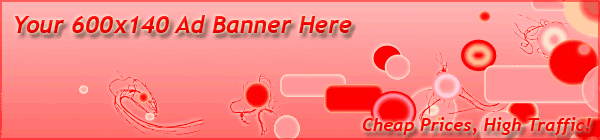























1 التعليقات:
Good post
Post a Comment